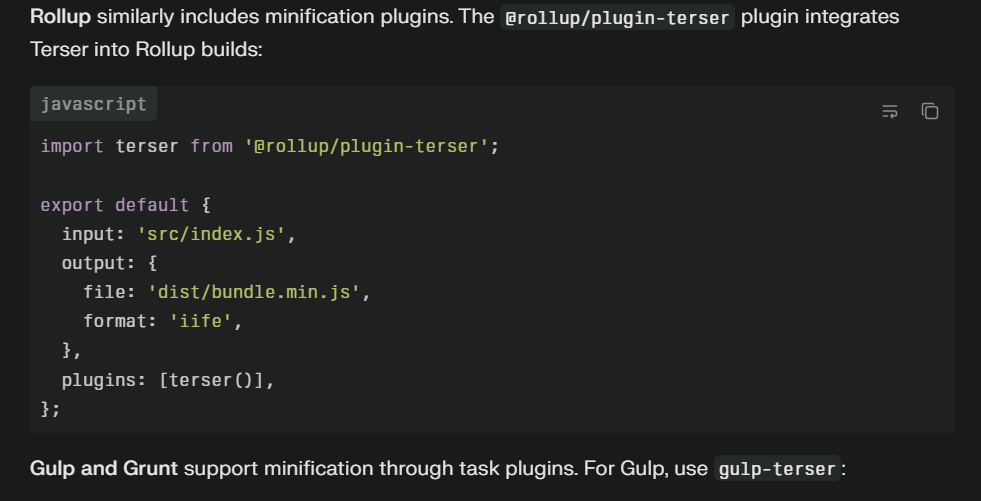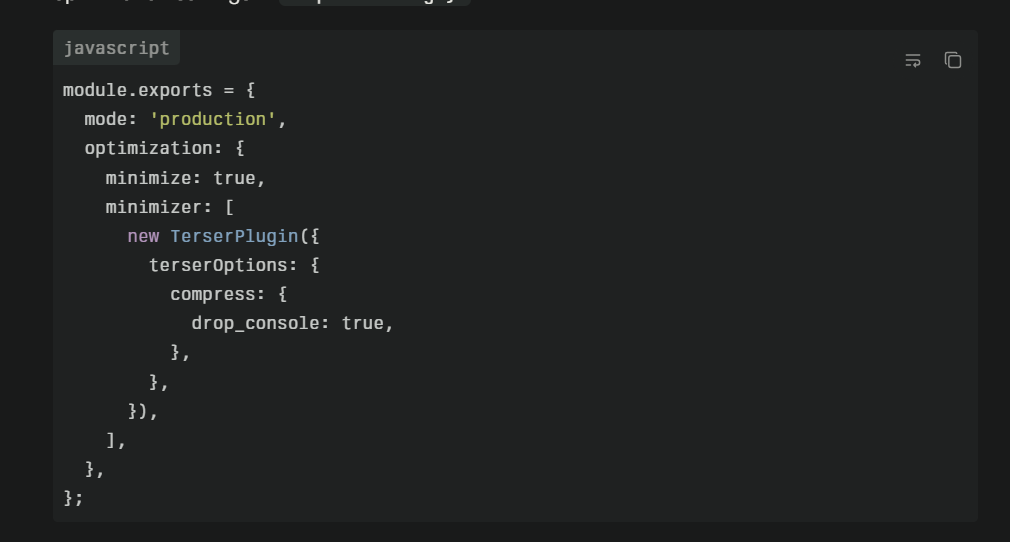10 Common HTML, CSS & JavaScript Mistakes That Beautifiers Can Fix Instantly
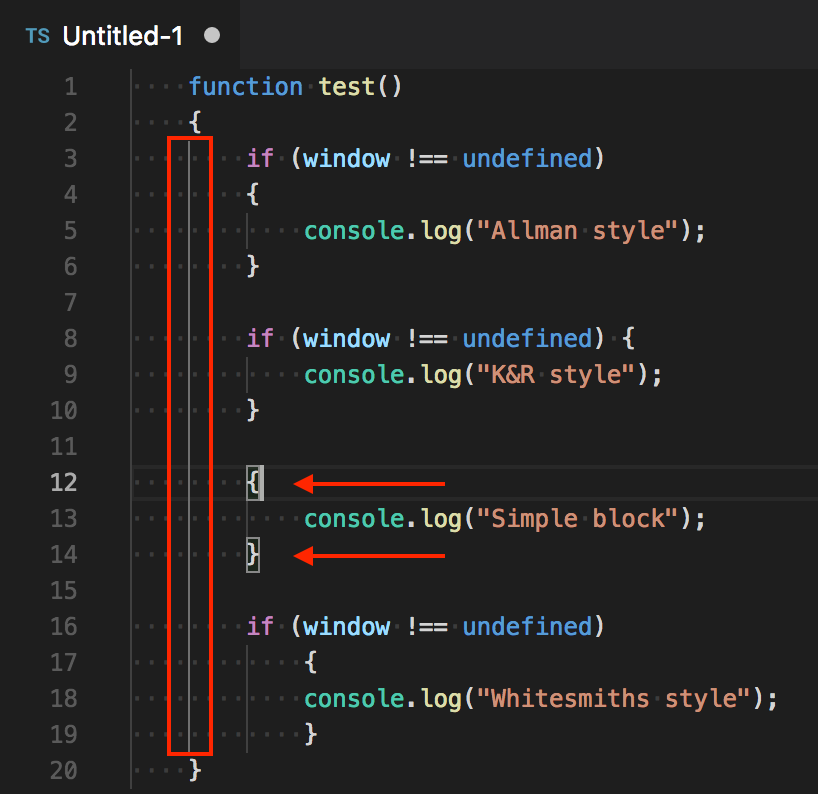
10 Common HTML, CSS & JavaScript Mistakes That Beautifiers Can Fix Instantly
Web development beginners often struggle with code quality issues that seem minor but accumulate into significant problems. Inconsistent indentation, invalid HTML tags, inline styles, missing closing tags—these mistakes plague early projects and persist even as developers gain experience. Fortunately, modern beautifier tools automatically detect and correct these issues within seconds, transforming messy, error-prone code into clean, professional output. Understanding which mistakes beautifiers can fix empowers developers to leverage these tools effectively and focus on higher-level concerns.
Inconsistent Indentation Styles
Inconsistent indentation represents perhaps the most common and visually jarring mistake in beginner code. Developers mixing tabs and spaces create files where code appears properly aligned in some editors but completely misaligned in others. A single file might use 2 spaces for some blocks, 4 spaces for others, and tabs elsewhere. This inconsistency makes code impossible to read and significantly hampers collaboration when different team members use different editor settings.
Code indentation styles showing Allman, K&R, simple block, and Whitesmiths style with indent guide highlights.
The problem compounds in nested structures. When a developer begins with 2-space indentation but switches to 4 spaces within a nested function, the visual hierarchy breaks down. Readers cannot quickly identify which elements are children of which parents, forcing them to trace opening and closing tags manually. This cognitive burden slows development and increases the likelihood of errors.
Beautifiers automatically standardize indentation across entire files or projects. By configuring your beautifier to use consistent spacing—whether 2 spaces, 4 spaces, or tabs—you eliminate indentation inconsistencies instantly. Running a beautifier transforms the chaotic mixed-indentation example above into perfectly aligned, consistently indented code that's immediately readable.
Modern editors like Visual Studio Code include beautification extensions that automatically format on save. Enable this feature and you never need to worry about indentation again—every time you save a file, it's automatically formatted according to project standards. This automatic formatting is particularly valuable for teams, ensuring all code entering version control meets formatting standards regardless of individual developer habits.
Invalid and Deprecated HTML Tags
**Invalid HTML tags** emerge when developers create custom tags without understanding HTML semantics or when legacy code contains outdated elements. Tags like `<center>`, `<font>`, and `<marquee>` were deprecated years ago, yet they still appear in old tutorials and copy-pasted code snippets. Beginners creating tags like `<p1>`, `<heading>`, or `<content>` don't realize browsers won't recognize these elements, leading to styling and semantic issues.
While browsers are forgiving and attempt to render invalid HTML, using non-standard tags causes multiple problems. Screen readers and assistive technologies may not handle custom tags appropriately, harming accessibility. Search engines cannot properly index content in unrecognized tags, damaging SEO. And CSS targeting non-semantic custom tags requires additional complexity compared to using standard HTML5 semantic elements.
**Beautifiers integrated with validators** can identify invalid tags and suggest corrections. Tools like HTML Tidy not only format code but also flag deprecated elements and recommend modern alternatives. For example, HTML Tidy identifies `<center>` tags and suggests replacing them with CSS text-align properties, or flags `<font>` tags and recommends using CSS for styling instead.
Advanced beautifiers can even perform automatic upgrades, replacing deprecated tags with their modern equivalents. HTML Tidy's configuration options allow automatic conversion of legacy HTML to HTML5 standards, transforming old code into current best practices without manual intervention. This automated upgrading saves countless hours when modernizing legacy projects.
Unclosed or Improperly Nested Tags
**Missing closing tags** create rendering chaos as browsers attempt to determine where elements actually end. When developers forget to close a `<div>`, subsequent elements may inadvertently become children of that div, breaking layouts and creating mysterious CSS specificity issues. Similarly, improperly nested tags—like closing a `<strong>` tag before closing a nested `<em>` tag—produce invalid HTML that may render inconsistently across browsers.
The problem intensifies in complex, deeply nested structures. A missing closing tag in a nested navigation menu might cause the entire footer to be enclosed within the navigation, placing it in the wrong location and breaking the page's semantic structure. Tracking down these issues manually requires careful examination of opening and closing tags throughout potentially hundreds of lines of code.
Beautifiers automatically identify nesting problems by parsing HTML structure and detecting mismatches. When a beautifier encounters an opening tag without a corresponding closing tag, it flags the issue. Some beautifiers automatically add missing closing tags in the appropriate locations, though this auto-correction should be reviewed to ensure it matches intended structure.
The visual formatting that beautifiers apply makes nesting issues immediately apparent. When properly indented code suddenly jumps back to the wrong indentation level, developers instantly recognize a closing tag problem. This visual feedback accelerates debugging and helps developers learn proper nesting patterns through immediate, visual consequences.
Inline Styles Scattered Throughout HTML
Inline styles represent a major code quality and maintainability problem. When beginners add styles directly to HTML elements using the style attribute—<p style="color: red; font-size: 16px;">—they create multiple issues. Inline styles cannot be reused across multiple elements, forcing repetition. They have the highest CSS specificity, making them difficult to override. They violate the separation of concerns principle by mixing presentation with structure. And they dramatically bloat HTML file sizes.
Projects littered with inline styles become maintenance nightmares. Changing a color scheme might require updating hundreds of inline style attributes across dozens of files. Testing different designs becomes impossible without massive search-and-replace operations. And CSS inheritance and cascading—two of the language's most powerful features—provide no value when every element has inline styles overriding the cascade.
Beautifiers combined with CSS extractors can identify inline styles and suggest moving them to external stylesheets. While beautifiers primarily format code rather than refactor it, many include options to flag inline styles as warnings during the formatting process. This feedback trains developers to recognize and avoid inline styling.
More advanced tools can automatically extract inline styles and generate equivalent CSS classes. While this automation requires careful review to ensure proper class naming and organization, it dramatically accelerates the process of cleaning up inline-style-heavy code. For large-scale cleanup projects, these automated extraction tools save days or weeks of manual work.
Missing or Incomplete Attribute Values
Missing attribute values particularly plague beginner HTML, especially with boolean attributes and image alt text. Developers forget to add alt attributes to images, leave form labels without for attributes linking them to inputs, or forget required attributes like href on anchor tags. These omissions harm accessibility, create validation errors, and often break functionality.
Boolean attributes present particular confusion. Attributes like disabled, checked, and required don't need values in HTML5—their presence alone activates them. However, many developers unnecessarily write disabled="disabled" or omit the attribute entirely when it should be present. This inconsistency makes code harder to read and creates confusion about whether the attribute is actually active.
Image alt attributes deserve special attention as they're frequently omitted entirely. Every image should include alt text describing the image for screen readers and providing fallback content if the image fails to load. Missing alt attributes fail WCAG accessibility guidelines and harm SEO, as search engines use alt text to understand image content.
Beautifiers integrated with validators flag missing required attributes immediately. HTML validators identify images without alt attributes, form inputs without associated labels, and links without href attributes. While beautifiers cannot automatically generate meaningful alt text—that requires human judgment—they can identify the omission and enforce project standards requiring alt attributes on all images.
Whitespace Issues and Trailing Spaces
Excessive whitespace and trailing spaces represent subtle but problematic issues. Multiple blank lines between sections make files unnecessarily long. Trailing spaces at the end of lines provide no value and can cause problems with version control diffs, as some systems flag whitespace changes. Inconsistent spacing around operators and in function calls creates visual noise that impedes readability.
Whitespace between HTML tags can affect rendering in unexpected ways. The browser interprets whitespace between inline elements as actual space, potentially causing layout issues. A menu with list items separated by newlines renders with small spaces between items, while the same HTML without whitespace between tags renders without gaps. This inconsistency confuses developers who don't understand where the unexpected spacing originates.
Beautifiers normalize whitespace according to configured rules. They remove trailing spaces, collapse multiple blank lines into a single blank line, and add consistent spacing around operators and in function calls. This normalization eliminates whitespace-related rendering issues and creates cleaner diffs in version control.
For HTML specifically, beautifiers handle inline-block spacing issues by consistently formatting inline elements. While beautifiers cannot eliminate the whitespace rendering issue entirely—that's a browser behavior—they format code consistently so developers understand exactly when whitespace will appear and can account for it appropriately.
Missing Semicolons in JavaScript
Missing semicolons in JavaScript create controversy and confusion. JavaScript's Automatic Semicolon Insertion (ASI) allows developers to omit semicolons in many situations, as the interpreter inserts them automatically. However, ASI has gotchas and edge cases where it fails to insert semicolons where needed, causing subtle bugs that can be difficult to diagnose.
The most dangerous scenarios involve minification and concatenation. When multiple JavaScript files are concatenated and minified without proper semicolons, the last statement of one file can merge with the first statement of the next file, creating syntax errors. A file ending with var x = 5 followed by a file starting with (function() { becomes var x = 5(function() {, which is a syntax error attempting to call 5 as a function.
Return statements with newlines after the return keyword represent another ASI gotcha. JavaScript inserts a semicolon after return if followed by a newline, causing the function to return undefined rather than the intended object on subsequent lines. This behavior contradicts developer intent and causes bugs that only manifest at runtime.
Beautifiers with linting automatically add semicolons where needed to prevent ASI issues. Tools like Prettier enforce a semicolon style—either always including them or always omitting them according to safe ASI rules. This consistency eliminates the guesswork and potential bugs associated with inconsistent semicolon usage.
For projects using minification, adding semicolons represents an essential safety measure. Even if your team prefers semicolon-free coding, adding them before minification prevents concatenation errors. Modern build tools include steps to automatically add semicolons as part of the minification process, ensuring safe concatenation regardless of source code style.
Inconsistent Quote Styles
Quote style inconsistency—mixing single and double quotes haphazardly throughout code—creates visual noise and can cause subtle issues. JavaScript and HTML attribute values accept both single and double quotes, but mixing them without reason makes code harder to read. Developers waste mental energy parsing which quotes close which strings, particularly in complex expressions with nested quotes.
Inconsistent quoting also complicates search and replace operations. If half your code uses class="container" and half uses class='container', you cannot easily find all instances without accounting for both quote styles. String concatenation becomes error-prone when inconsistent quoting requires constant switching between quote styles.
Beautifiers enforce consistent quoting across all files. Configure your beautifier to prefer single or double quotes, and it automatically converts all strings to match that style. Prettier, for example, defaults to double quotes but can be configured for single quotes if preferred. The specific choice matters less than consistency.
For strings containing quotes, beautifiers intelligently handle escaping. If configured to use double quotes, a string containing double quotes will use single quotes to avoid escaping, and vice versa. This intelligent handling ensures readable code while maintaining overall consistency.
Improper Code Commenting Style
Inconsistent or improperly formatted comments make documentation less useful. Comment blocks lacking proper formatting, random capitalization, or inconsistent placement create visual clutter. Commented-out code left in files confuses future developers who don't know whether the code should be uncommented or deleted. And inconsistent comment styles between team members create a patchwork feel to the codebase.
Comments should add value by explaining why code exists rather than what it does. However, formatting issues can obscure even well-written comments. Multi-line comments without proper alignment or spacing become walls of text that developers skip. Inline comments running off screen or lacking spacing from adjacent code disappear into visual noise.
Beautifiers format comments according to configurable style guides. They ensure consistent spacing before and after comment delimiters, align multi-line comments properly, and position inline comments at consistent locations relative to code. While beautifiers cannot improve comment content—that requires human judgment—they ensure comments look professional and remain readable.
Some beautifiers can identify and flag commented-out code blocks. While automatically removing commented code would be dangerous—some commented sections include important notes or temporarily disabled features—flagging them for review helps maintain clean, focused code files.
Overly Long Lines
Excessive line length forces horizontal scrolling and makes code review difficult. Lines exceeding 80-120 characters require scrolling back and forth to read entirely, breaking concentration and slowing comprehension. Long lines particularly affect code review tools, diff viewers, and split-screen editing scenarios where horizontal space is limited.
Deeply nested code naturally produces long lines as indentation consumes considerable horizontal space. Function calls with many parameters, complex conditional expressions, and long strings all contribute to excessive line length. These long lines often could be broken into multiple lines for improved readability.
Beautifiers automatically wrap long lines at configured limits. When a line exceeds the specified length—typically 80, 100, or 120 characters—the beautifier breaks it into multiple lines with appropriate indentation. Function parameters split across lines with each parameter on its own line. Long strings break with proper concatenation. Chained method calls break with each method call on its own line.
This automatic line wrapping ensures code remains readable regardless of viewing context. Whether reviewing in GitHub, viewing diffs, or working in a split-screen editor, properly wrapped code never requires horizontal scrolling. This accessibility to the code accelerates development and review processes.
Disorganized Import and Declaration Statements
Randomly ordered imports and variable declarations create confusion and make it difficult to locate specific imports. When imports appear scattered throughout a file with no logical organization, developers waste time searching for specific libraries or checking if a module has already been imported. Duplicate imports sometimes result from disorganization, as developers don't realize a module was already imported earlier in the file.
Variable declarations suffer similar organizational issues. Mixing initialization styles—some variables initialized at declaration, others declared as undefined then initialized later—creates inconsistency. Declarations scattered throughout a file make it impossible to quickly assess what variables exist in a given scope.
Beautifiers with sorting capabilities automatically organize import statements alphabetically or by configured priority. External library imports might appear before internal module imports, with each group sorted alphabetically. This consistent organization makes finding specific imports trivial and prevents duplicate imports.
For variable declarations, beautifiers ensure consistent formatting—all declarations on separate lines, consistent spacing around equals signs, and logical grouping. While beautifiers typically don't reorder variable declarations (as order sometimes affects logic), they ensure each declaration is consistently formatted for maximum readability.
The Transformative Impact of Automated Beautification
Implementing automated beautification transforms development workflows and code quality. Configure your editor to beautify on save and formatting issues simply disappear. Code reviews become faster as formatting no longer requires discussion—tooling enforces standards automatically. New team members onboard more quickly as consistent formatting reduces the learning curve when navigating unfamiliar code.
The tools themselves continue improving, offering increasingly sophisticated corrections and format options. Prettier, ESLint with autofix, HTML Tidy, and similar beautifiers evolve continually, adding support for new languages and frameworks while refining their formatting algorithms. Staying current with these tools ensures you benefit from the latest improvements in automated code quality.
Rather than viewing beautification as an additional chore, integrate it seamlessly into your workflow through automation. Pre-commit hooks, CI/CD checks, and editor extensions handle formatting automatically, requiring zero manual effort while ensuring perfect consistency. This automated approach represents modern best practice in 2025 and beyond.