The Beginner's Guide to Minifying JavaScript Without Breaking Your Website
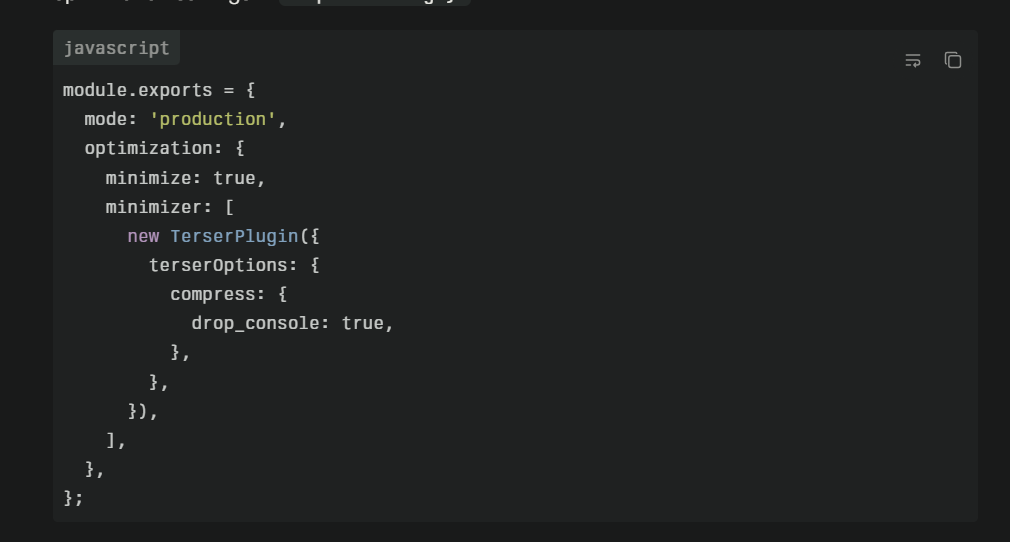
JavaScript minification promises faster page loads, better SEO rankings, and improved user experience by reducing file sizes sometimes by 60% or more. Yet many developers avoid minification entirely, fearing they'll break their carefully crafted functionality by running code through a minifier. This fear isn't entirely unfounded—stories circulate of minification causing mysterious bugs, breaking production sites, and requiring emergency rollbacks. However, these disasters almost always result from improper minification practices rather than minification itself. Understanding safe minification techniques allows you to reap performance benefits without risking functionality.
Understanding What Minification Actually Does
JavaScript minification removes all unnecessary characters from source code without changing its functionality. This includes removing whitespace, line breaks, and comments—characters that exist purely for human readability and provide no value to the JavaScript interpreter. For example, the spaces around operators (a + b becomes a+b), indentation, and line breaks all disappear during minification.
More aggressive minification goes beyond simple whitespace removal to optimize variable names. Local variables with descriptive names like userAuthenticationToken become single characters like a. Functions named validateEmailAddress become b. These shortened names provide identical functionality while consuming far fewer bytes. The minifier carefully tracks variable scope to ensure renamed variables don't collide.
Dead code elimination represents advanced minification where the tool analyzes code to identify unused functions, unreachable code blocks, and other sections that never execute. Removing this dead code reduces file size beyond what's possible through formatting changes and variable renaming alone. Modern minifiers like Terser perform sophisticated static analysis to identify removable code safely.
Minification differs fundamentally from obfuscation, though the two are often confused. Obfuscation deliberately makes code difficult to understand as a weak form of intellectual property protection. Minification optimizes for size, with reduced readability as a side effect rather than the goal. While minified code is certainly harder to read than source code, it's not intentionally obfuscated.
Why Minification Breaks Code (And How to Prevent It)
Missing semicolons cause the most common minification failures. JavaScript's Automatic Semicolon Insertion (ASI) lets developers omit semicolons in many scenarios, as the interpreter adds them automatically. However, when minifying removes line breaks, code that relied on ASI may break. Consider this valid JavaScript:
var total = calculateSum()
(function() {
console.log('immediately invoked')
})()
The line break after calculateSum() causes JavaScript to insert a semicolon, treating the IIFE below as a separate statement. During minification, removing the line break causes the code to become:
var total=calculateSum()(function(){console.log('immediately invoked')})()
Now JavaScript interprets this as attempting to call the return value of calculateSum() as a function, then call that result with the IIFE as an argument—completely different behavior that likely throws an error.
Reserved words used as property names can cause issues with aggressive minification. Older JavaScript versions disallowed using reserved words as property names, though modern JavaScript permits it. However, some minifiers configured for compatibility with older environments may quote reserved words unnecessarily or fail when encountering them. Using object.default or config.class as property names requires ensuring your minifier handles reserved words appropriately.
Global variable assumptions break when minifiers rename variables they think are local but are actually global. If you use a variable without declaring it with var, let, or const, JavaScript treats it as global. Minifiers that don't analyze global scope might rename what they think is a local variable, breaking references to that global from other files.
Regular expression issues emerge when minification affects regex patterns. JavaScript regular expressions can be sensitive to whitespace in verbose mode, or contain patterns that superficially resemble division operators. Aggressive minifiers might incorrectly interpret regex patterns, either removing important whitespace or failing to recognize the regex entirely.
Dynamic eval statements create uncertainty for minifiers. When code uses eval() to execute string-based code at runtime, minifiers cannot analyze what that code does or what variables it references. Renaming variables that eval'd code depends on breaks functionality. Similarly, Function() constructors that create functions from strings pose equivalent challenges.
Safe Minification Settings for Different Project Types
Small, simple projects with straightforward JavaScript can use aggressive minification settings safely. If your code consists of basic functions, standard control flow, and conventional patterns, aggressive variable renaming and dead code elimination pose minimal risk. Tools like Terser with default settings work well for these projects.
Large, complex applications benefit from more conservative settings, especially initially. Start with basic whitespace and comment removal, keeping variable names intact. This approach provides substantial file size reduction—often 30-40%—without any risk of breaking functionality. Once you've verified minified code works correctly, gradually enable more aggressive optimizations.
Projects using external libraries require special consideration. If your code interacts with libraries by referencing specific function or property names, ensure minification doesn't rename those references. Most minifiers support configuration files specifying which names to preserve. Better yet, use modules and imports rather than global references to external libraries.
Legacy code without tests demands extreme caution. If you cannot easily verify minified code works correctly through automated testing, use minimal minification settings and thoroughly test manually after minification. The performance gains from aggressive minification aren't worth breaking production functionality.
Setting Up Your First Minification Workflow
UglifyJS pioneered JavaScript minification and remains widely used despite being somewhat dated. It provides straightforward command-line minification with good configuration options. However, UglifyJS doesn't support ES6+ syntax, limiting its usefulness for modern JavaScript.
Terser emerged as UglifyJS's modern successor, supporting all modern JavaScript syntax including ES6, ES7, and beyond. Terser has become the de facto standard minifier for most projects in 2025. Its default settings provide safe, aggressive minification suitable for most codebases.
To get started with Terser, install it via npm:
npm install --save-dev terser
Then minify a file:
npx terser input.js -o output.min.js
This basic command produces a minified version with default settings—whitespace removed, variables renamed, and safe optimizations applied.
Google Closure Compiler provides the most aggressive optimization for large-scale projects but requires more setup. Closure Compiler performs sophisticated analysis and can even inline functions, eliminate unused code across multiple files, and apply other advanced optimizations. However, it also imposes stricter code requirements and may require annotations for optimal results.
Online minifiers like JavaScript Minifier and JSCompress work for quick, one-off minification needs without installing anything locally. Paste your code, click minify, and download the result. However, online tools aren't suitable for production workflows—use local tools integrated into your build process for real projects.
Testing Minified Code Thoroughly
Automated tests provide the most reliable verification that minified code works correctly. If you have comprehensive test coverage, simply run your test suite against minified code. Passing tests give high confidence that minification didn't break functionality. This testing should occur in your continuous integration pipeline, automatically catching minification problems before they reach production.
Manual testing remains necessary for code lacking automated test coverage. After minifying, manually test all features and user workflows to verify everything works as expected. Pay special attention to interactive elements, form submissions, API calls, and any complex logic. While tedious, manual testing prevents deploying broken code.
Browser compatibility testing ensures minified code works across target browsers. While minification itself doesn't affect browser compatibility, combining minification with transpilation (Babel converting modern JavaScript to older syntax) can introduce compatibility issues. Test in oldest supported browsers to catch any problems.
Performance testing verifies that minification actually improves performance. Use tools like Lighthouse, WebPageTest, or browser developer tools to measure page load times and JavaScript execution before and after minification. You should see measurable improvements—if you don't, investigate whether browser caching or other factors are preventing expected gains.
Source maps enable debugging minified code by mapping compressed code back to original source. Generate source maps during minification and include them in development and staging environments. When investigating issues, source maps let you see original code in browser developer tools even though minified code is running. For production, decide whether to include source maps based on whether you're comfortable exposing source code to users.
Common Minification Gotchas and How to Avoid Them
Trailing comma in object literals can cause issues in older browsers. While modern JavaScript permits trailing commas in objects and arrays, IE8 and older browsers throw errors. If supporting ancient browsers, configure your minifier to remove trailing commas. For modern projects, trailing commas are fine and often preferred.
Functions relying on Function.length break when minification removes unused parameters. If your code checks how many parameters a function accepts via the length property, and minification removes apparently unused parameters, that check will return unexpected values. Document these dependencies and ensure minifiers preserve parameter counts.
Code assuming specific variable names fails when minification renames variables. If you use reflection or debugging code that references variable names as strings, minification breaks those references. Either exclude debugging code from production builds or use constants instead of string literals for names needing preservation.
External code expecting specific global variables may break if minification renames globals it thinks are unused. When integrating third-party scripts that expect your code to expose specific global variables, ensure minification preserves those names. Most build tools support configuration specifying global names to preserve.
Integrating Minification into Modern Build Processes
Webpack includes built-in minification through TerserPlugin, which replaces the deprecated UglifyJsPlugin. For production builds, Webpack automatically minifies JavaScript. Configure optimization settings in webpack.config.js:
module.exports = {
mode: 'production',
optimization: {
minimize: true,
minimizer: [
new TerserPlugin({
terserOptions: {
compress: {
drop_console: true,
},
},
}),
],
},
};
This configuration enables minification and additionally removes console.log statements from production builds.
Rollup similarly includes minification plugins. The @rollup/plugin-terser plugin integrates Terser into Rollup builds:
import terser from '@rollup/plugin-terser';
export default {
input: 'src/index.js',
output: {
file: 'dist/bundle.min.js',
format: 'iife',
},
plugins: [terser()],
};
Gulp and Grunt support minification through task plugins. For Gulp, use gulp-terser:
const gulp = require('gulp');
const terser = require('gulp-terser');
gulp.task('minify', () => {
return gulp.src('src/**/*.js')
.pipe(terser())
.pipe(gulp.dest('dist'));
});
npm scripts provide simple automation without complex build tools. Add scripts to package.json:
{
"scripts": {
"minify": "terser src/index.js -o dist/index.min.js --compress --mangle"
}
}
Then run minification with npm run minify.
Measuring the Impact of Your Minification
File size reduction represents the most obvious metric. Compare the size of your original JavaScript files to minified versions. Typical reductions range from 40-70%, with highly verbose code seeing even greater compression. Remember that server gzip compression applies to both minified and unminified code—measure compressed sizes to understand the true bandwidth savings.
Load time improvements matter more than raw file size numbers. Use Lighthouse or WebPageTest to measure how minification affects page load times, Time to Interactive, and other performance metrics. Smaller JavaScript files load faster, particularly on mobile networks, but parsing and execution time also factor into overall performance.
SEO impact emerges from improved page speed. Google's Core Web Vitals directly incorporate performance metrics into search rankings. Faster-loading pages rank higher, all else being equal. While minification alone won't catapult you to the top of search results, it contributes to the cumulative performance improvements that do impact rankings.
Conversion rate correlation often exists with page speed improvements. Numerous studies show that faster-loading pages convert better. While establishing direct causation requires controlled testing, tracking conversion rates before and after implementing minification can demonstrate business value beyond technical metrics.
When NOT to Minify
Development environments should never use minified code. Debugging minified code is frustrating and time-consuming. Development should prioritize readability and debuggability over file size. Use minification only for staging and production environments where performance matters.
Shared libraries published to npm or other package registries should include both minified and unminified versions. Let consumers choose whether to use minified versions based on their own build processes. Publishing only minified code makes your library harder for others to debug and understand.
Embedded code in other systems where you cannot generate source maps might be better left unminified. If minified code breaks and you cannot easily debug it, the minification isn't worth the hassle. Prioritize reliability over minor performance gains in these scenarios.
Moving forward confidently with JavaScript minification requires understanding what can go wrong and how to prevent it. Start conservatively, test thoroughly, and gradually increase optimization as you verify everything works correctly. The performance benefits are real and substantial—with proper technique, you can achieve those benefits without breaking anything.

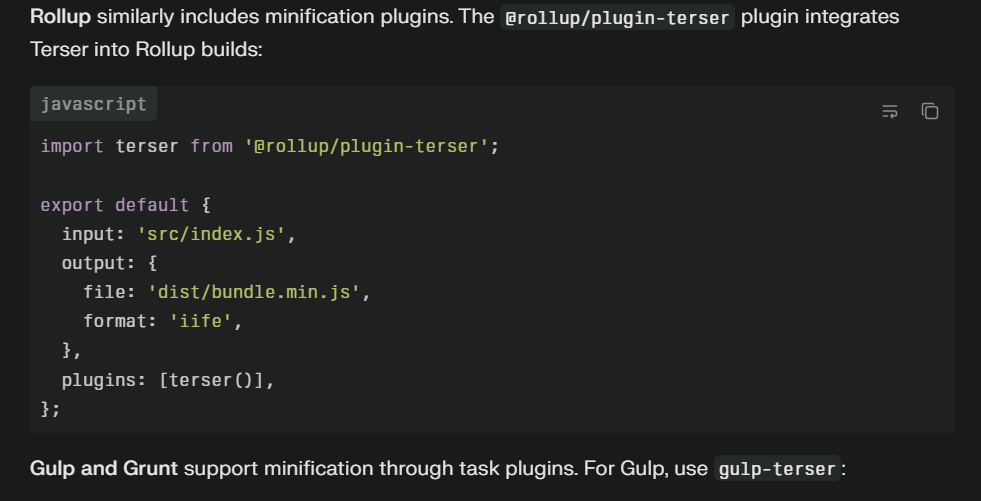
_68fdda5eb9f9b.png)
